From Klever to Coin Wallet: The Ultimate Migration Guide
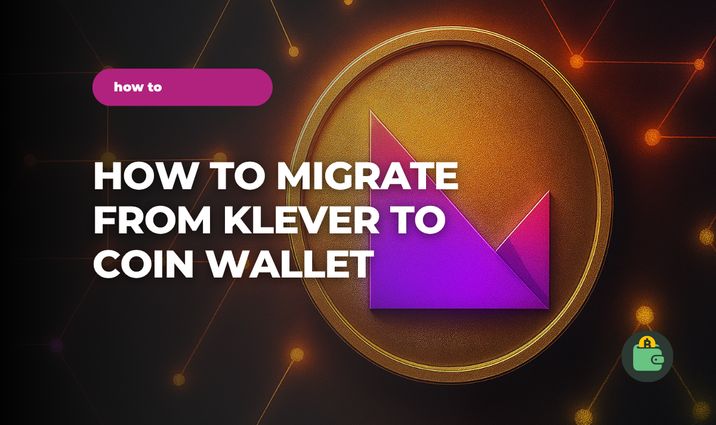
If you use Klever Wallet, this article is for you — we’ll show you how to move your assets over to Coin Wallet. It’s always smart to have another secure wallet — especially now, when the number of crypto scammers is growing fast. Let’s see how to stay safe by migrating your wallet.
How to Migrate from Klever to Coin Wallet
Step 1. Find your seed phrase
Open your Klever wallet account, tap the Hub button, and go to the Security Settings section. Then go to the Critical Action category, where you need to tap the Reveal Seed Phrase button. Copy it and continue to the next step.
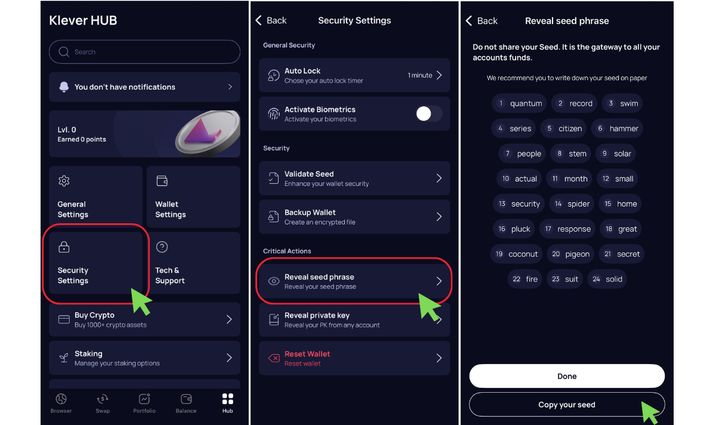
Step 2. Go to Coin Wallet
Download Coin Wallet from the App Store or Google Play.
After copying your seed phrase, go to the Coin Wallet app and tap Open existing wallet — this option helps you transfer your assets from Klever. Then copy your seed phrase into the field and tap Confirm. Now you’ll see all your assets in your new wallet.
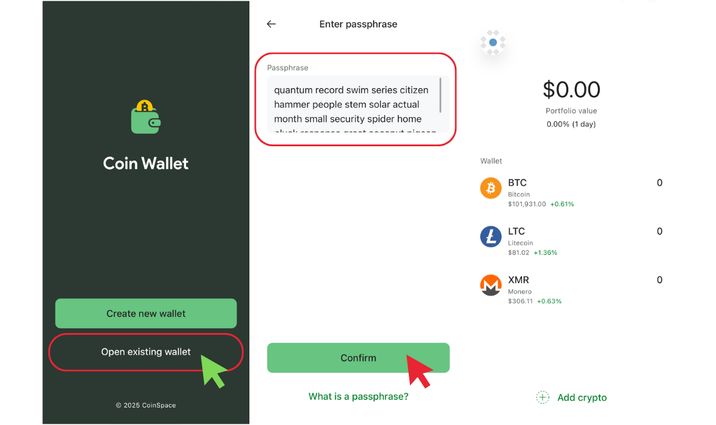
When you log in for the first time, you can choose your personal crypto starter pack. Bitcoin, Monero, and Litecoin are available by default. You can select all of them or just the ones you like. Other cryptocurrencies will become available once you are logged in.
If you want to add custom coins, please, tap the Add crypto buttom under the coin list.
Step 3. Working with Derivation Path
In Klever Wallet, the derivation path for your cryptocurrency accounts is not directly displayed or customizable by the user. It is usually automatically handled by the wallet based on the specific cryptocurrency and its standard derivation path. Klever Wallet uses standard derivation paths for various blockchains, such as BIP44 for Bitcoin and its forks.
After migration, your balances and transaction history will appear after a short sync as long as the derivation paths match. If the paths don’t match and you don’t see your assets, you should use the private key for each coin.
To find your private keys in Klever Wallet, follow these steps: Hub → Security Settings → Critical Action → Reveal Private Key.
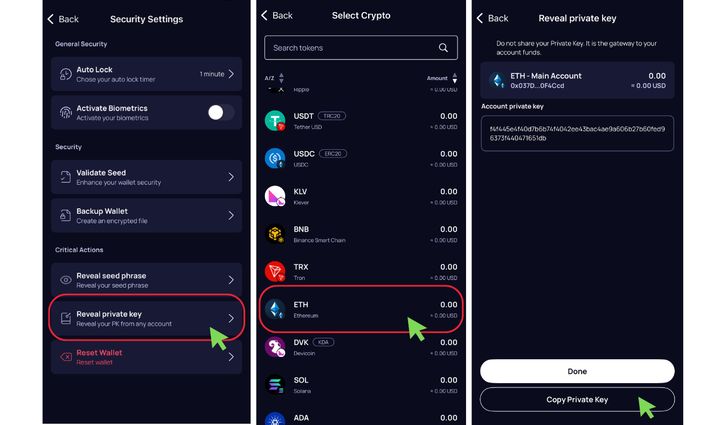
Copy it and go to Coin Wallet. Then choose the coin — in our example, it's ETH — and tap Transfer Private Key. After that, paste your private key into the designated field and tap Continue.
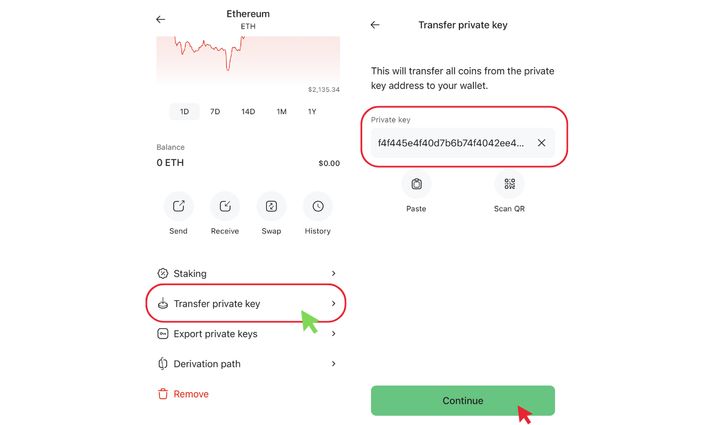
If you're still having issues with the derivation path during transfer, contact our support team — we’ll help you out: support@coin.space
Welcome to Coin Wallet ❤️